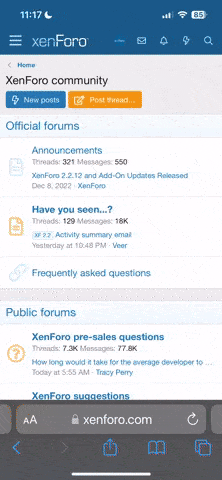Responsive Layout
The Chauffeur Booking plugin is fully responsive, meaning that every element adjusts seamlessly to any screen size. It works great on all mobile devices and tablets.3 Types of Services / Step-Based Navigation
The plugin provides support for three types of services: Distance (Point-to-Point), Hourly, and Flat Rate. The user can choose to use all three services or select only the ones they need.The navigation in the plugin is based on a convenient step-by-step process, with the ability to return to already completed steps (it retains the information of previously filled-out forms).
Live Route Preview / Total Distance, Total Time Calculation
The plugin draws a route map and supports an unlimited number of intermediate points (stops). It also calculates the total distance and total time (including extra time and return time if applicable). In addition the plugin can calculate the distance between the base and the pickup/drop off location and add a fee to the total amount for the booking.Booking Forms
The Chauffeur Booking plugin allows you to create and customize unlimited booking forms with a variety of options such as default booking status, geolocation type, payment methods, coupon options, and more. See the complete list.Custom Agreements / Custom Form Builder
The plugin includes the ability to create multiple agreement fields that the client must accept before submitting the form. These fields can be made optional or required based on settings in the admin panel. This feature is particularly important in regards to compliance with General Data Protection Regulation (GDPR).Convenient form builder will allow you to create an order form tailored to your business. Create sections and form fields, specify whether a field is required and settle your own error messages.
Booking Extras
Add an unlimited number of add-ons that can be selected by the customer, such as a child seat, an alcohol package, or bodyguard service. Specify if an add-on can be ordered more than once, set the maximum number that can be ordered, and the price per single addition. Define the add-on as mandatory to select or not. Select for which services, vehicles, and transfer types this add-on should be available. You can also specify your custom tax rate.Vehicles
The Chauffeur Booking plugin allows you to define an unlimited number of vehicles and set a variety of parameters for each one, including vehicle name, description, type, location, make and model, passenger and baggage capacity, vehicle standard, vehicle owner, vehicle base location, and pricing rates. You can also create a gallery of images for each vehicle, and specify taxes and fees. Additionally, you can assign attributes to each vehicle and exclude specific dates when the vehicle is unavailable. With this comprehensive module, managing your vehicle inventory has never been easier.Vehicle Attributes
With the vehicle attributes module, you have the ability to customize and categorize your vehicles by defining an unlimited number of attributes such as color, engine, etc. The module allows you to easily browse, add, edit, or delete these attributes and assign them to individual vehicles in their settings. You can select from three different attribute types: text value, single choice, or multi choice. The text value type is perfect for custom text inputs, while the single and multi choices options allow you to predefine values. This feature helps to make your vehicles’ information easily accessible and organized.Color Picker
With built-in color picker you can define your own colors to match booking form to your website.Define Your Own Routes
You can define your own routes. This is useful for specific business type like shuttle operators, airport transfers or city tours.Availability
This module allows you to manage business hours for each day of the week by setting start and end times and time ranges. You can also exclude dates from booking. You can define rules for managing vehicle availability, such as preventing vehicles from being double-booked at the same date and time. In addition you have ‘Availability Rules’ module where you can define the availability of any vehicle defined in the system, any booking extras, payment method, for given conditions.Multiple Payment Methods
The Chauffeur Booking plugin offers several payment options including cash, Stripe, PayPal, wire transfer, and credit card on pickup. If you have WooCommerce installed on your website, you can also utilize the payment methods supported by WooCommerce.Prices Structure
The plugin allows you to define different types of prices:- Fixed price for a ride.
- Fixed price for a return ride.
- Fixed price for a return, a new ride.
- Initial fee – value added to the order amount.
- Initial fee for a return ride – value added to the order amount.
- Initial fee for a return, a new ride – value added to the order amount.
- Delivery fee – price per kilometer from the base to the customer’s pick-up location.
- Delivery return fee – price per kilometer from customer’s drop-off location to the base.
- Price per kilometer.
- Price per kilometer for a return ride.
- Price per kilometer for a return, a new ride.
- Price per hour.
- Price per hour for a return ride.
- Price per hour for a return, a new ride.
- Price per hour of extra time.
- Price for waypoint – value added to the order amount for each waypoint.
- Price per adult.
- Price per child.
- PayPal flat fee – value added to the order amount once customer selects PayPal payment.
- PayPal percentage fee – value added to the order amount once customer selects PayPal payment.
- Stripe flat fee – value added to the order amount once customer selects Stripe payment.
- Stripe percentage fee – value added to the order amount once customer selects Stripe payment.
Pricing Rules
You can define your own pricing rules depending on the booking form, selected vehicle, service type, route, day of the week, range of dates or hours and even ride distance. For example, you can set a different ride price on each weekend over a distance greater than 50 km. You can define an unlimited number of pricing rules.Integration with: WPBakery Page Builder / Google Calendar
The Chauffeur Booking plugin is integrated with the popular WPBakery Page Builder for WordPress and Google Calendar for booking management.Multiple Currencies in a Single Form
The plugin includes an integrated exchange rate importer that enables you to convert the plugin’s base currency into any of the available currencies. With this feature, you can create a single booking form that supports multiple currencies, which is useful for different language versions of the page.Drivers / Driving Zone
With the drivers module, you can define company drivers and assign them to reservations either manually or automatically. Additionally, drivers can receive notifications regarding new reservations and any changes in their status.Set your driving zone – an area of your business. You can choose from the list of countries or draw an area on the Google Map. For example, if you select France or an area within 50 km of Paris, your customers will not be able to order a chauffeur outside this criterion.
Geofence
You can create your own driving area and use it as one of the criteria in pricing rules. The module provides an easy-to-use and intuitive drawing tool for adding, removing, moving, and modifying polyggon shapes. The created shape represents a single driving zone for which different pricing levels can be assigned.Geolocation / Widgets
The plugin supports both browser and server geolocation. For server geolocation, the administrator can select the server that will handle the requests. These functions can be disabled if not required.A simplified version of the booking form is available that omits maps, navigation, and driving information, resulting in a more legible format for end-users. This widget can be displayed on sidebars and sliders, and is particularly useful for home pages.
Custom and Defined Locations
In addition to the fact the user can choose any pickup and drop off location, you can also impose certain fixed locations and narrow down the selection only to them. You have the option to set the user to be able to add their own intermediate stops (waypoints) to the route. Choosing and defining a location is always supported by Google’s autosuggestion tool.RTL Supported / WooCommerce
RTL (Right-to-Left) support is available. You can set the right-to-left writing system as your default script if needed.If you use WooCommerce on your website, we’ve got you covered. Login, registration, order processing, and payment gateway support are all provided by WooCommerce. Please note that the Chauffeur plugin is also fully functional without WooCommerce installed.
Coupons
The plugin features a coupon generator that allows you to create discount coupons with either a fixed or percentage discount. You can set options such as usage limits and coupon activation dates. A built-in tool enables you to quickly generate a specified number of coupons, eliminating the need for manual creation.Notifications
The plugin is integrated with the Nexmo and Twilio API for SMS notifications, enhancing the customer experience. By adding Telegram and email notifications, your clients will always be kept informed.Compatible with WPML
The Chauffeur Booking plugin is compatible with WPML, supporting multi-language websites. The .po and .mo files allow you to translate your installation.One Click Install
Import demo data to start with by using plugin settings menu.Key Features of Chauffeur Taxi Booking System for WordPress
- 100% responsive and mobile compatible.
- High resolution and pixel perfect.
- Live route preview with unlimited waypoints.
- Total distance, total time calculation with extra time support.
- 3 types of services: distance (point-to-point), hourly, flat rate with the possibility of using all or only selected ones.
- Unlimited booking forms, reservations, vehicles, add-ons and predefined routes.
- Ability to define your own routes.
- Integrated with PayPal, Stripe and WooCommerce payment gateways.
- Support for cash, wire transfer, credit card on pickup payment methods.
- Google services integration.
- Notifications by e-mail, SMS (Nexmo, Twilio), Telegram.
- Support all world currencies.
- Extensive pricing rules.
- Extensive availability rules.
- Advanced driving zones.
- Uses geolocation.
- Discount coupons.
- Custom form fields builder.
- Custom agreements builder.
- Color picker.
- Drivers module.
- Vehicles module with attributes.
- WooCommerce integration (the plugin is also fully functional without WooCommerce installed).
- WPBakery Page Builder integration (the plugin is also fully functional without WPBakery Page Builder installed).
- RTL (right-to-left writing system) is supported.
- Step based form with easy steps navigation.
- Smart sticky (floating) summary sidebar.
- Demo content available with one click importer.
- Compatible with WPML, supporting multi-language websites.
- Fully translatable with .Po/ .Mo files.
- Valid HTML5 code.
- Crossbrowser compatible.
- Documentation included.
Admin Features of Chauffeur Taxi Booking System for WordPress
Bookings Module
Displays a list of all submitted orders (bookings) in the system.- Browse, edit, or delete submitted bookings.
- Set statuses for bookings: Pending (new), Processing (accepted), Cancelled (rejected), Completed (finished), On Hold, Refunded, Failed.
- View booking details, including ID number, service type, transfer type, pickup date and time, quote, total distance, total ride duration, and total order amount.
- View billing details, including total order amount, calculation method, and a detailed billing list.
- View route details, including start, intermediate, and end points, and extra time for the service.
- View vehicle details, including vehicle name and detailed pricing list.
- View details of extras booked.
- View client information.
- View payment information, including method and deposit.
- View drivers assigned to the booking.
Booking Forms Module
This module allows you to create an unlimited number of booking forms with different settings for each form. There are many options available.General Settings
- Browse, add, edit, or delete booking forms.
- View the ID number of the booking form.
- Generate and copy a simple shortcode to place the form on any page.
- Set the available booking period, which is a range of dates in terms of days, hours, and minutes, during which customers can make a booking.
- Specify the time interval between reservations of the same vehicle.
- Choose the default booking status for new reservations: Pending (new), Processing (accepted), Cancelled (rejected), Completed (finished), On Hold, Refunded, Failed.
- Define booking title or use booking ID number.
- Enter ID’s of page/post on which the booking form is placed.
- Define the minimum distance required to make a booking.
- Specify minimum duration of the ride required to make a booking.
- Define the minimum total amount required for a booking to be possible.
- Define a default driver(s) assigned to the new bookings.
- Choose the default country in the booking form, or use the customer’s geolocation.
- Define the list of states within a country that customers can choose in the booking form.
- Enable or disable server side geolocation.
- Enable or disable discount coupons for a given form.
- Define the real-time multiplier for a ride for a given form (if applicable).
- Define the method for rounding the ride time for a given form, if desired.
- Enable or disable reCAPTCHA for a given form.
- Define the offered service types in the form: point-to-point (distance-based), hourly, or flat-rate for pre-determined routes. The form can be created for just one type of service or for all types of services.
- Set the default service type for a form.
- Choose whether you want to enable or disable transfer type options (one way, return, return as a new ride) for selected service types.
- Define your own ‘transfer type’ label.
- Define your own ‘fixed locations’ label.
- Define your own ‘routes’ label.
- Enable or disable autocomplete feature on fixed location lists.
- Define your company base location. You can apply the delivery fee resulting from the delivery of the car from the base to the pickup location.
- Define fixed pickup and drop-off locations for different service types. For example, for the ‘distance’ type service, you can define only one pickup location in Paris and one drop-off location in Berlin. Similarly, for the ‘hourly’ type service, you can set different options.
- Enable or disable possibility of adding waypoints by the customer.
- Select routes available for booking, for flat rate service type only.
- Enable or disable the option to specify the number of passengers (adults and children) for a specific service type in the booking form.
- Enter (or leave empty) default number of passengers (adults, children) for a given form.
- Enable or disable the display of the price per passenger for a ride.
- Define whether to display the label ‘adult’ or ‘person’ in the form.
- Enable drop down list for a number of passengers (instead of text field) in a given form.
- Set the location of the passengers drop-down list in the form.
- Define whether you want the form to automatically select the default vehicle for a ride, and if so, specify which vehicle to use.
- Enable or disable the ability to select a vehicle in the booking form.
- Define rules for managing vehicle availability, such as preventing vehicles from being double-booked at the same date and time.
- Set the categories from which vehicles are avaialble to book. For example set only ‘sedans’ or ‘vans’ available for booking.
- Enable or disable vehicle filtering in a given form.
- Set the default vehicles sorting (by price, vehicle id, vehicle name) descending or ascending.
- Turn on or off the option to paginate vehicles and specify the number of vehicles to display on a single page.
- Select categories, from which add-ons are available to book.
- Enable or disable showing add-ons grouped in categories.
- Enable or disable showing add-on descriptions in a given form, leaving only add-on name.
- Select available currencies for a given form.
- Select one of available price calculation methods for service type offered. You can choose from: distance only, distance plus ride duration, (distance plus ride duration) multiplied by the number of passengers, calculation based solely on the number of passengers, or a calculation based on distance, duration, and number of passengers.
- Define whether to show or hide all additional fees, such as initial or delivery fees, in the booking summary and whether to include them in the price of the selected vehicle.
- Define whether to hide or show all prices and payment methods for customers in the given form.
- Define if the order total should be split into net and tax values in the summary section.
- Select whether to only show net prices and hide the tax, in which case the tax value will only be displayed in the summary tab.
- Enable or disable tax value that is based on client geolocation.
- Define the gratuity options in the booking form. This includes setting a fixed or percentage gratuity and specifying the gratuity values. Also determine if the customer should be able to change the gratuity or not.
- Define how to round the price of a vehicle (for the gross value of the vehicle) in the booking form.
- Define whether to allow or disallow customers to propose their own price for booking a vehicle.
- Enable or disable WooCommerce to manage bookings and payments.
- Enable or disable possibility to create and login via WooCommerce account.
Look & Feel Settings
- Define different settings for different booking steps.
- Enable or disable form preloaders. You can set your own preloader image and overlay opacity.
- Enable or disable showing the total ride time in the booking.
- Enable or disable the floating sidebar feature.
- Enable or disable top step-based navigation.
- Define whether to provide an option for customers to add extra time to their booking. Specify the range of time available and the minimum time unit (e.g. minutes, hours).
- Define the minimum and maximum time a customer can rent a vehicle, as well as the minimum unit of time (e.g. minutes, hours).
- Enable or disable the timepicker for a ride. The timepicker is a feature in the booking form that allows customers to select the time of the ride. By enabling or disabling the timepicker, you can control whether the customers can select the time or not. If the timepicker is enabled, you can specify the time interval between each item in the dropdown list, with the default interval being 30 minutes.
- Define whether the timepicker in the booking form should start from the selected time interval or start from the current time.
- Specify if you want the timepicker to display hours as a range between two specific hours, rather than selecting individual hours from a dropdown list.
- Define if customer will be able to enter the desired time for their ride, instead of selecting from a drop-down list of predefined time intervals.
- Enable or disable the visibility of services tabs.
- Enable or disable form fields icons.
- Enable or disable google map and ride info.
- Enable or disable ‘Drop-off’ location” field in ‘Hourly’ service type offered.
- Enable or disable visibility of ‘Use my location’ link for pickup location fields in ‘Distance’ and ‘Hourly’ service.
- The ability to enable or disable the ‘Choose a Vehicle’ step in the booking form. If there is only one vehicle available for customers, it makes sense to disable the step and have a single vehicle booking form. If there are multiple vehicles available, then the step can be enabled to allow customers to choose the preferred vehicle.
- Show or hide vehicles description in ‘Choose a Vehicle’ step in the booking form.
- Turn on or off auto-scrolling to the ‘extras’ section after selecting the vehicle.
- Show or hide the vehicle capacity (number of passengers) in the ‘Choose a Vehicle’ step.
- Show or hide the vehicle capacity (number of suitcases) in the ‘Choose a Vehice’ step.
- Show or hide the booking extras in a given form.
- Select if billing details section in a form is available, mandatory or hidden.
- Set which form fields in a billiing details section should be marked as mandatory.
- Enable or disable the ‘Booking Summary’ step in a given form.
- Enable or disable the ‘Thank you’ page. Define URL and label for a ‘Back to home’ button.
Availability Settings
- Specify working days/hours. Define business hours for each day of the week – start and end time.
- Exclude dates from the booking system.
Payments Settings
- Specify available payment methods. Choose between cash, Stripe, PayPal, wire transfer or credit card on pickup. If you use WooCommerce on your website you can use the payment methods supported by the WooCommerce.
- Set the default payment method.
- Set the payment method as mandatory or not.
- Enable or disable payment processing.
- Enable or disable the ability to choose WooCommerce payment methods.
- Enable or disable the deposit option.
- Define the percentage value of the deposit (if applicable).
- Configure payment settings for Stripe, PayPal, cash, wire transfer, or credit card on pickup. You can upload your own image or logo for a given option, provide description for a customer, set API keys (if applicable), redirection delay time, ‘success’ and ‘cancel’ URL addresses, and more.
Driving Zone Settings
- Set your driving zone – the area of your activity. Define separate settings for pickup locations, waypoints, and return locations. You can limit your area of operation to a country and radius. For example, if you select France or an area within 50 km of Paris, your customers will not be able to order a chauffeur outside this criterion.
Form Elements
- Define your own form elements. Create sections and form fields, assign fields to the sections and create an order form tailored to your business. For each form field you can define a label, set form field type, possible values, error messages, set if the field is mandatory or not.
- Build a list of agreements needed to be accepted by the customer before placing an order.
Notifications
- Set notification options for e-mail, SMS (Vonage, Twilio) and Telegram.
- Set e-mail accounts for senders and recipients of notifications about new bookings.
- Enable or disable SMS notifications about new bookings.
- Define whether sending an e-mail message about new booking to the customers.
- Define whether sending an e-mail message about new booking to predefined recipients list.
- Set API keys for services (if applicable), phone numbers, tokens, and more.
Google Maps Settings
- Select the default location displayed on the Google map when loading the form. You can use the geolocation of the client’s browser or set it to display a fixed location.
- Define which type of the route should be used (and displayed) on the map. The fastest or the shortest one.
- Define whether tolls, highways or ferries should be avoided in the calculation.
- Enable or disable the traffic layer on the map.
- Enable or disable the drag functionality on the map.
- Enable or disable the mouse scrollwheel on the map.
- Enter settings for map style. Set the map type e.g. roadmap, map style, and map position.
- Define map zoom settings – zoom level and position.
Google Calendar Settings
- Enable or disable the integration with Google Calendar.
- Set Google Calendar ID number and additional settings in a form of JSON file.
- Set OAuth2 token behaviour settings.
- Specify when thebooking should be added to the calendar.
Form Styling Settings
- Apply your own colors to the booking form.
- Use the built-in color picker for easy styling. You have control over the entire booking form, over each element of the form.
Booking Extras Module
A module that allows you to add an unlimited number of add-ons, which then the customer can choose, e.g. a child seat, alcohol packaging or a box of chocolates.- Browse, add, edit or delete booking extras.
- View add-on ID number.
- Name the add-on and add a description.
- Enter an optional URL to a page that opens in a new window where the customer can find additional information about the add-on.
- Define whether an add-on can be ordered more then once (a maximum number for a given add-on).
- Define the add-on as mandatory to select or not.
- Set the price per single addition.
- Select tax rate.
- Select for which services and transfer types this add-on should be available.
- Select the vehicles to be assigned to this add-on. By default, the add-on is available for all vehicles.
Routes Module
A module that allows you to define custom routes. Useful for a specific type of business, such as shuttle operators, airport transfers or city tours.- Browse, add, edit or delete routes.
- View route ID number.
- Define start and end-point of the route.
- Add unlimited number of intermediate points (stops).
- See live preview of your route on Google Maps.
- For each route, you can define different price rates for each vehicle individually (see available pricing options below in the vehicles module).
- You can define separate pickup hours for a particular day of the week for a given route.
Vehicles Module
With this module you can define an unlimited number of vehicles and set a number of parameters for them.- Browse, add, edit or delete vehicles.
- Set vehicle name, vehicle description and featured image.
- View vehicle ID number.
- Set vehicle type (category).
- Enter vehicle make and model.
- Select company name of vehicle owner.
- Enter maximum number of passengers (or seats) and maximum baggage allowance (suitcases) for a given vehicle.
- Specify vehicle standard.
- Set vehicle base location.
- Create gallery of images for a given vehicle.
- Specify price rates:
- Fixed price for a ride.
- Fixed price for a return ride.
- Fixed price for a return, a new ride.
- Initial fee – value added to the order amount.
- Initial fee for a return ride – value added to the order amount.
- Initial fee for a return, a new ride – value added to the order amount.
- Delivery fee – price per kilometer from the base to the customer’s pick-up location.
- Delivery return fee – price per kilometer from customer’s drop-off location to the base.
- Price per kilometer.
- Price per kilometer for a return ride.
- Price per kilometer for a return, a new ride.
- Price per hour.
- Price per hour for a return ride.
- Price per hour for a return, a new ride.
- Price per hour of extra time.
- Price for waypoint – value added to the order amount for each waypoint.
- Price per adult.
- Price per child.
- PayPal flat fee – value added to the order amount once customer selects PayPal payment.
- PayPal percentage fee – value added to the order amount once customer selects PayPal payment.
- Stripe flat fee – value added to the order amount once customer selects Stripe payment.
- Stripe percentage fee – value added to the order amount once customer selects Stripe payment.
- Specify the tax rate for each price separately.
- Assign the vehicle attributes.
- Exclude specific dates or days of the week when the vehicle is unavailable.
Vehicle Types Module
A list of available vehicle types (or categories).Vehicle Attributes Module
In this module, you can define an unlimited number of vehicle attributes, such as color, engine, etc., and then assign them to individual vehicles in their settings.- Browse, add, edit or delete vehicle attributes.
- View the vehicle attribute ID number.
- Select one of the three attribute types: Text Value, Single Choice, or Multi Choice.
- A text value is used for any custom text type. For example, you can define an attribute named ‘color’ and then specify it by entering it in a single vehicle settings.
- A single and multi choices are used for predefined values. For example, you can define an attribute named ‘transmission’ with two values ‘automatic’ and ‘manual’ and then specify one of them or both of them in a single vehicle settings.
Vehicle Companies Module
In this module you can define different companies and assign your vehicles to them.- Browse, add, edit or delete vehicle companies.
- View vehicle company ID number.
- Set contact and address details for a given company.
Locations Module
The module allows you to define permanent locations, which can later be used as pickup/drop-off in the form. The customer will see a list of locations they will have to choose from instead of entering their own.- Browse, add, edit or delete locations.
- View location ID number.
- Set location address.
- Set optional discount for vehicle price.
Pricing Rules Module
You can define your own pricing rules depending on the booking form, selected vehicle, service type, route, day of the week, range of dates or hours and even ride distance. For example, you can set a different ride price on each Wednesday over a distance greater than 50 km. You can define an unlimited number of pricing rules. This module has been significantly expanded since the first version of the plugin and covers “almost” all possible cases.- Browse, add, edit, or delete pricing rules.
- View pricing rule ID number.
- Select service type(s).
- Select transfer type(s).
- Select booking form(s) for which the rule applies.
- Select predefined route(s) (if applicable).
- Select vehicles and vehicle companies.
- Select predefined locations (if applicable).
- Use geofence as a condition.
- Select ZIP codes for which the rule applies.
- Select country location.
- Define the days of the week, dates or time ranges, and even the number of days between the return and pick-up date for which the rule applies.
- Specify ride distance (from – to) between customer pickup and drop-off location.
- Specify ride distance (from – to) between base and customer pickup location.
- Specify ride duration (from – to).
- Specify passengers number (from – to).
- Define the price structure for 22(!) different price types.
Availability Rules Module
In this module, you can define the availability of any vehicle defined in the system, any booking extras, payment method, for given conditions.- Browse, add, edit, or delete availability rules.
- View availability rule ID number.
- Select service type(s).
- Select booking form(s) for which the rule applies.
- Select predefined route(s) (if applicable).
- Use geofence as a condition.
- Set availability for a vehicles.
- Set availability for booking extras.
- Set availability for payment methods.
Drivers Module
In this module, you can define your drivers.- Browse, add, edit, or delete drivers.
- View the driver ID number.
- Name the driver, add featured image and the description.
- Set first and last name and driver position.
- Turn on/off notifications about assign/unassign driver to the booking.
- Provide driver contact details including phone number, e-mail, Telegram token.
- Add driver’s social profiles list.
Coupons Module
The module enables you to create discount coupons.- Browse, add, edit, or delete discount coupons.
- See the coupon ID number.
- Define a unique coupon code.
- Set a usage limit.
- Check the current usage count of the coupon.
- Set the coupon to be active within a specific time frame.
- Choose a percentage discount amount.
- List of users ID separated by the comma for which this coupon has to be applied.
- Select the vehicles for which the coupon is to be applied.
Geofence Module
You can create your own driving area and use it – as one of the conditions – in the price rules. The module provides an easy and intuitive drawing tool to add, delete, move, modify shapes (polygons). The created shape represents a single driving zone for which you can assign different price levels.Tax Rates Module
The module enables you to create various tax rates.- Browse, add, edit, or delete tax rates.
- See the tax rate ID number.
- Define the tax rate value.
- Set the tax rate as the default for the system.
E-mail Accounts Module
The module lists email addresses used in the system.- Browse, add, edit or delete email addresses.
- See the email address ID number.
- Name the email address.
- Specify the email.
- Optionally set SMTP authentication options.
- Turn SSL on/off.
- Enable or disable debugging.
- Use a tool to verify that emails are sent correctly.
Currencies Module
The module allows you to define the currencies used in the system.- Browse, add, edit or delete currencies.
- See the currency ID number.
- Select currency from the list.
- Specify the currency symbol.
- Specify the currency symbol position (left, left with margin, right, right with margin).
- Set decimal separator.
- Set number of decimal digits.
- Set thousands separator.
Chauffeur Includes Plugin Settings
- Configure General Options, such as the company logo, currency, and date/time format.
- Define the unit of length.
- Define the default sender e-mail account.
- Select a geolocation server.
- Provide Fixer.IO API key.
- Specify the price calculation options.
- Set WooCommerce order items.
- Set non-blocking booking statuses.
- Set Google Maps options.
- Set Google reCAPTCHA options.
- Set system e-mail settings.
- Import demo content with one click.
- Set the options related to payments.
- Set the options related do webhooks.
- Use the coupon generator to generate a certain number of discount coupons with options such as number of coupons, usage limit, percentage discount, fixed discount and active dates.
- Use the exchange rate manager to import exchange rates for selected currencies relative to the base currency.
- Set drivers options like booking acceptance by drivers and more.
- Access the log manager.